 icon on the standard toolbar.
icon on the standard toolbar.Once you have designed the label(s) exactly as you want them to print, you can use the Print Options dialog to print your items. To display the Print Options dialog, select Print from the File menu or select the  icon on the standard toolbar.
icon on the standard toolbar.
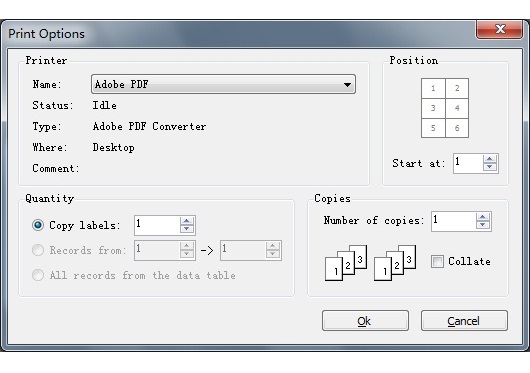
Position:
Sometimes, there is a paper that has the used labels and remaining blank labels. You do not want waste it, you can set the start position to skip the used labels.
Output quantity: