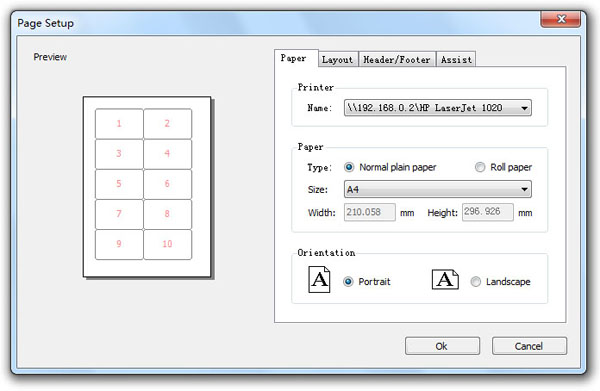Page Setup
You can access Page Setup dialog by selecting Page Setup command from File menu or clicking on the icon  in the standard toolbar.
in the standard toolbar.
When you are designing a label to print, you need to configure the template to match the size of the media you are using, as well as configure the appearance of the template. The Page Setup dialog allows you to define the paper stock, set up margins, define the header and footer, etc.
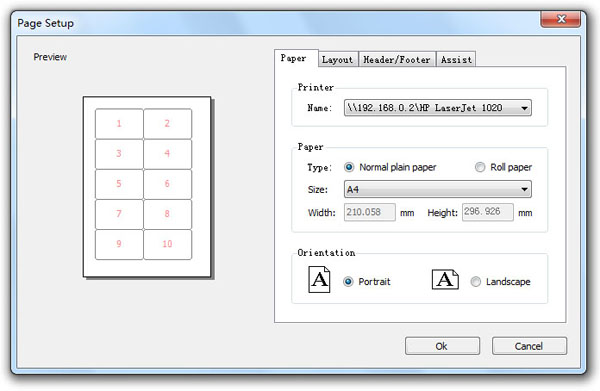
Paper Tab
- Printer Name: Choose the printer you want to use for label printing.
- Paper Type: Choose to use normal plain paper or roll paper. Roll paper, also known as bar code labels.
- Paper Size: Specifies the size of the page being used with your printer.
- Paper Width: Specifies a custom width for the page being used with your printer. Available when the Size option is set to "Custom Size".
- Paper Height: Specifies a custom height for the page being used with your printer. Available when the Size option is set to "Custom Size".
- Orientation: It allows to print your labels with either "Portrait" or "Landscape" orientation.
Layout Tab
- Top Margin: Specifies the distance between the top edge of the page and the top of the first row of labels.
- Bottom Margin: Specifies the distance between the bottom edge of the page and the bottom of the last row of labels.
- Left Margin: Specifies the distance between the left edge of the page and the left edge of the first column of labels.
- Right Margin: Specifies the distance between the right edge of the page and the right edge of the last column of labels.
- Rows: Specifies the number of rows of labels on a single page of stock.
- Columns: Specifies the number of columns of labels across a single page of stock.
- Order: These options only apply when printing labels that have multiple labels per "page", such as laser or ink-jet printer labels.
- Gap Horiz: Specifies the width of the gap between columns of labels on a single page.
- Gap Vert: Specifies the height of the gap between rows of labels on a single page.
Header/Footer Tab
- In these tab you can define the header or footer text, margins, alignment and font.
Assist Tab
- Print label outlines: When enabled, specifies that the border around each label will print when a print job is executed.
- Print cut/crop marks: When enabled, specifies that the crop marks of each label will print when a print job is executed.
 in the standard toolbar.
in the standard toolbar. in the standard toolbar.
in the standard toolbar.